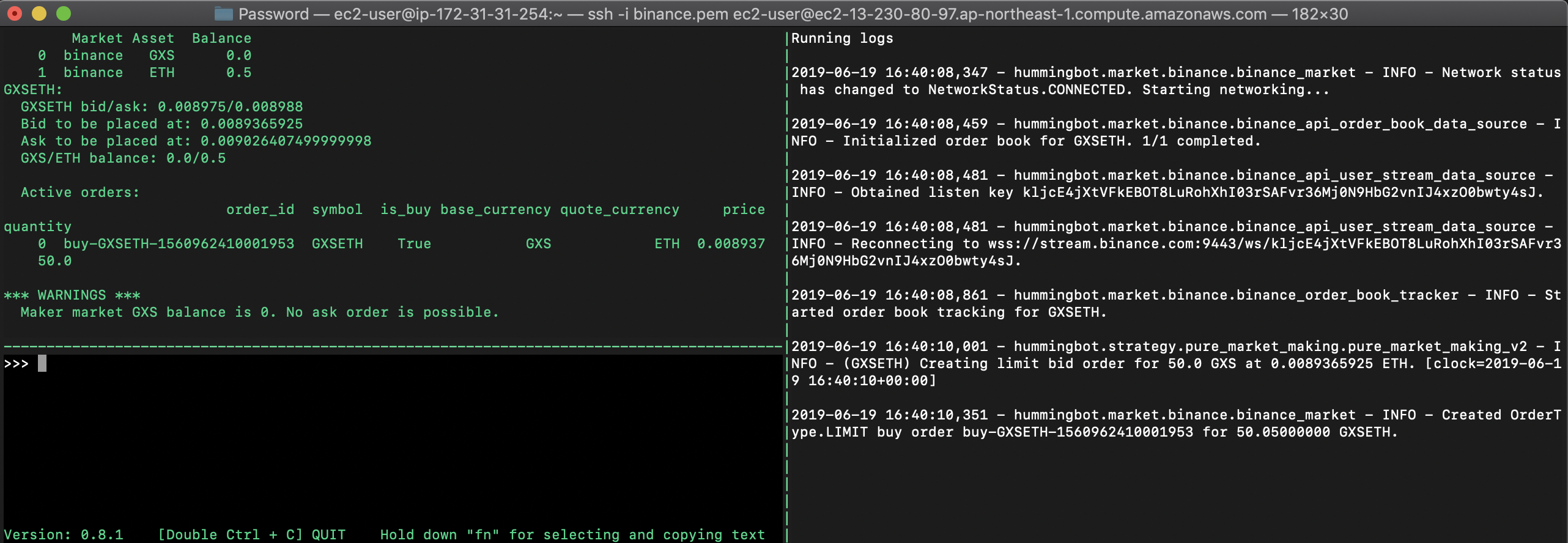Aws+Docker
Hummingbot+Aws+Docker
本文章主要记录如何在Aws上安装Docker并启动Hummingbot。
主要分3个方面;
- 1、Aws账号注册,EC2申请、连接
- 2、Docker环境安装
- 3、Hummingbot安装
- 4、Hummingbot配置
Aws账号注册,EC2申请、连接
注册、申请(略)
下载连接私钥保存,并修改权限:
1: chmod 400 binance.pem
连接:
2: ssh -i “binance.pem” ec2-user@ec2-*.ap-northeast-1.compute.amazonaws.com
出现提示信息,选择继续连接:
3: Are you sure you want to continue connecting (yes/no)? yes
zhous-MBP-2:Password zhouhe$ chmod 400 binance.pem zhous-MBP-2:Password zhouhe$ ssh -i “binance.pem” ec2-user@ec2-*.ap-northeast-1.compute.amazonaws.com
The authenticity of host ‘ec2-.ap-northeast-1.compute.amazonaws.com ()’ can’t be established. ECDSA key fingerprint is SHA256:M2nHNi810AewatGq5V0HY3LmMuSTGk7O9jrOpIkF6HI. Are you sure you want to continue connecting (yes/no)? yes Warning: Permanently added ‘ec2-.ap-northeast-1.compute.amazonaws.com,’ (ECDSA) to the list of known hosts.
__| __|_ )
_| ( / Amazon Linux AMI
___|\___|___|
https://aws.amazon.com/amazon-linux-ami/2018.03-release-notes/
Docker环境安装
参考教程:
1: https://www.jianshu.com/p/b5c800177baf
2:https://cloud.tencent.com/developer/article/1368162
安装最新的 Docker Community Edition 程序包:
sudo yum install -y docker
启动 Docker 服务:
sudo service docker start
安装过程异常信息
[ec2-user@ip-* ~]$ docker –version Docker version 18.06.1-ce, build e68fc7a215d7133c34aa18e3b72b4a21fd0c6136
[ec2-user@ip-* ~]$ docker ps Got permission denied while trying to connect to the Docker daemon socket at unix:///var/run/docker.sock: Get http://%2Fvar%2Frun%2Fdocker.sock/v1.38/containers/json: dial unix /var/run/docker.sock: connect: permission denied
[ec2-user@ip-* ~]$ sudo groupadd docker groupadd: group ‘docker’ already exists
[ec2-user@ip-* ~]$ sudo gpasswd -a $USER docker Adding user ec2-user to group docker
[ec2-user@ip-* ~]$ newgrp docker
[ec2-user@ip-* ~]$ docker ps CONTAINER ID IMAGE COMMAND CREATED STATUS PORTS NAMES
Hummingbot安装
参考连接:https://docs.hummingbot.io/installation/docker_macos_linux/
#1) Create a label for your container and specify which docker #image of hummingbot to use export NAME=myhummingbot && \ export TAG=latest
#2) Specify the path to folders where you would like to save #your config and log files export CONF_PATH=$(pwd)/hummingbot_conf && \ export LOGS_PATH=$(pwd)/hummingbot_logs
#3) If the folders do not exist, create them: mkdir $CONF_PATH && \ mkdir $LOGS_PATH
- 目录结构
[ec2-user@ip-172-31-31-254 ~]$ ls hummingbot_conf hummingbot_logs
hummingbot_conf:中包含Hummingbot运行所必须的配置文件
hummingbot_logs:中包含Hummingbot运行中产生的日志信息
#4) Launch hummingbot with the parameters you specified docker run -it \ –name $NAME \ –mount “type=bind,source=$CONF_PATH,destination=/conf/” \ –mount “type=bind,source=$LOGS_PATH,destination=/logs/” \ coinalpha/hummingbot:$TAG
- 命令运行
Unable to find image ‘coinalpha/hummingbot:latest’ locally latest: Pulling from coinalpha/hummingbot e79bb959ec00: Extracting [==========================================> ] 38.54MB/45.34MB 2a7608a50ae3: Download complete ed7fdbb53a8b: Download complete d9f5448383b9: Download complete e902202dc40d: Download complete 4809fc11bd63: Download complete bf54c36282c5: Download complete d7d10d984644: Download complete 67b348ece037: Download complete 4d8cf32ce61e: Download complete efefca14661f: Download complete fe6ea865d3c8: Waiting b37c2aa03827: Waiting f071b9002e1e:
Hummingbot配置
Hummingbot 启动 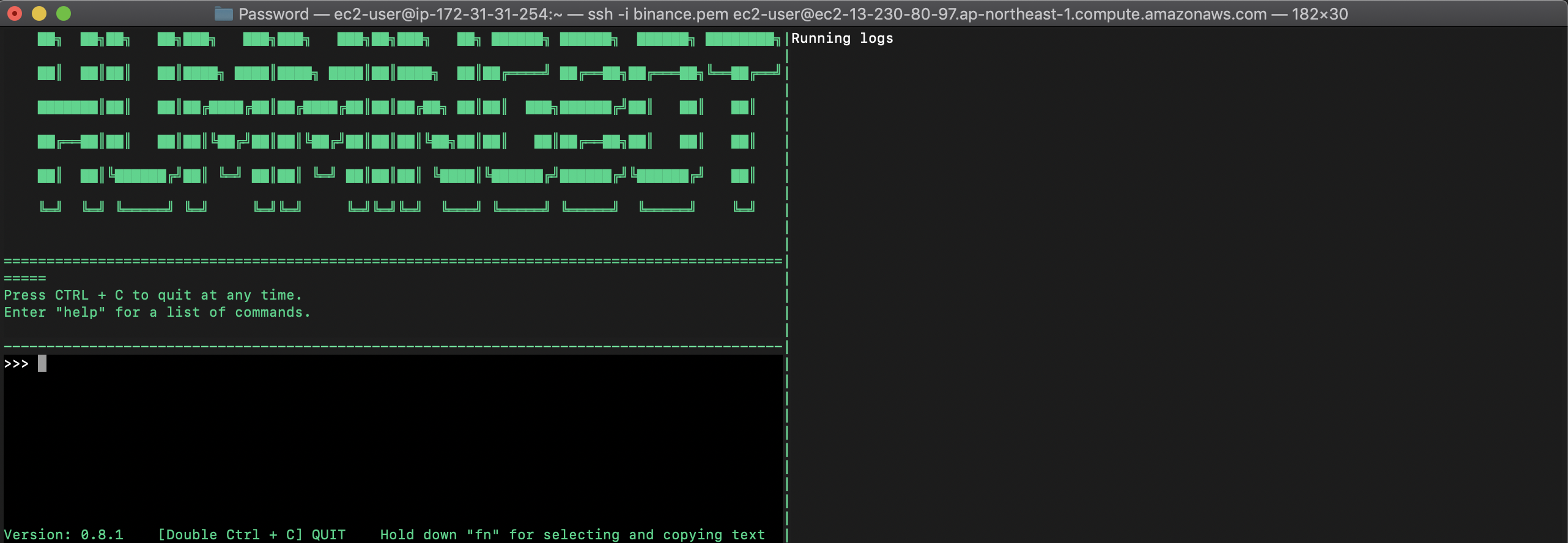
输入 start ,然后输入config 【图片没有保存,,,汗,,,】 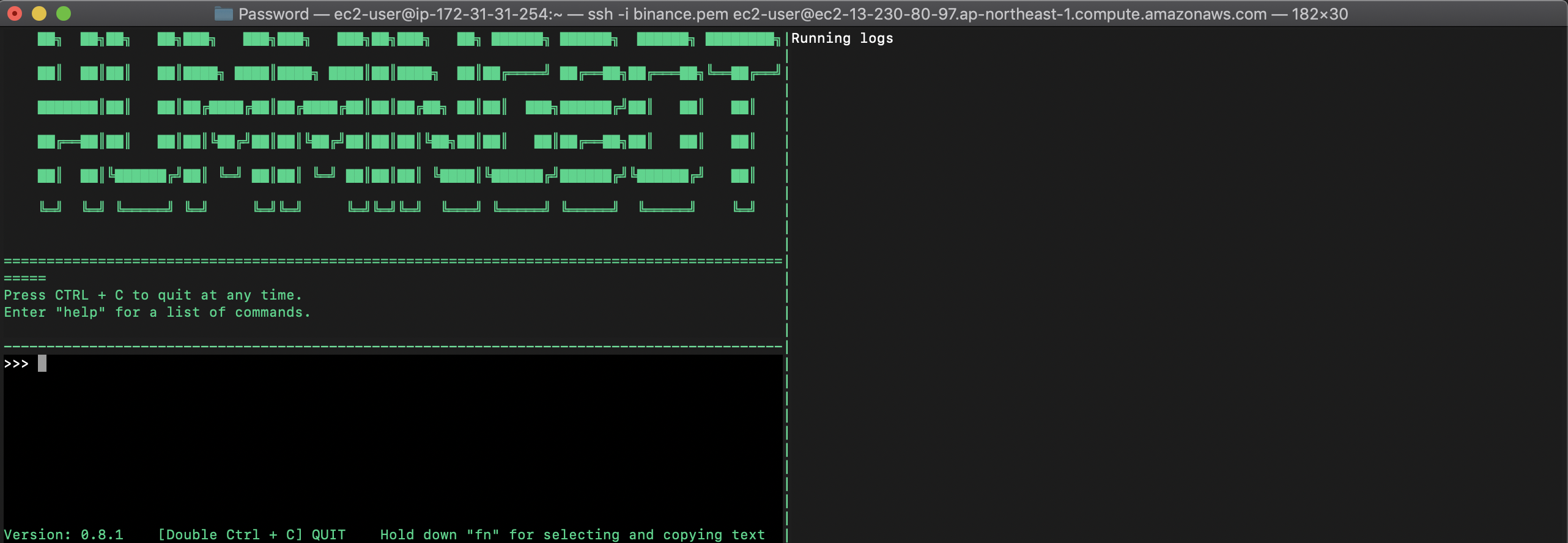
输入|选择交易策略(pure) 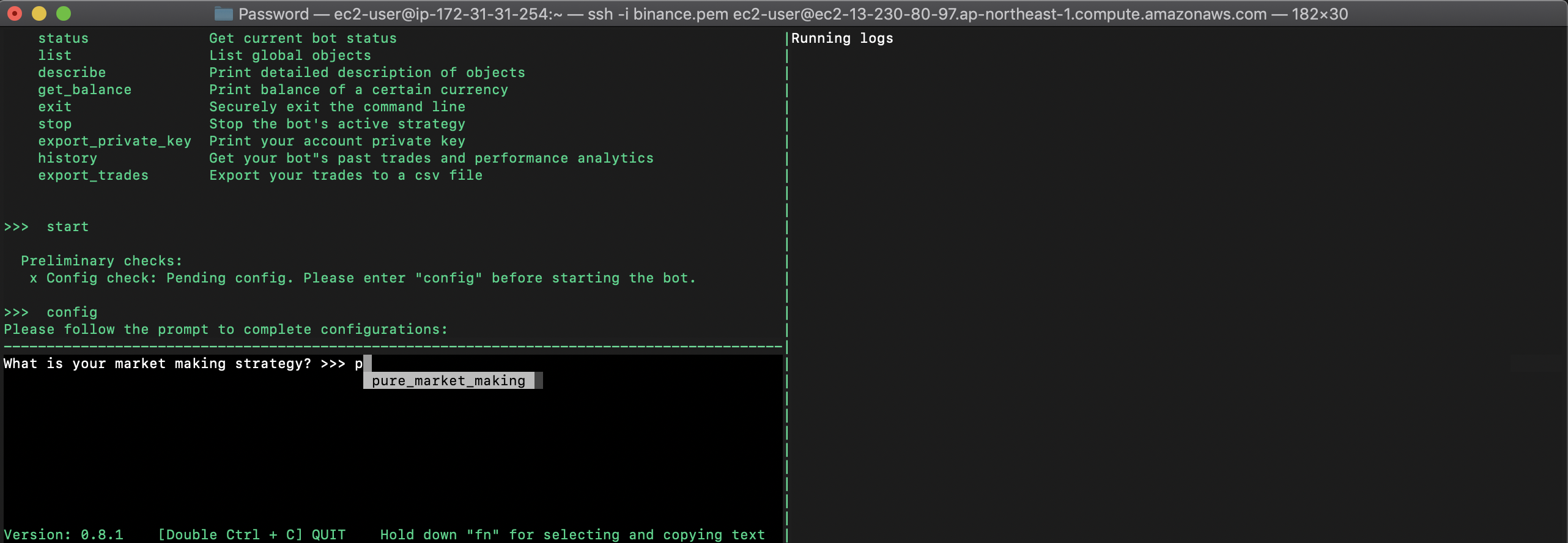
导入|创建配置文件(第一次需要create)|创建后的配置文件在hummingbot_conf文件夹中 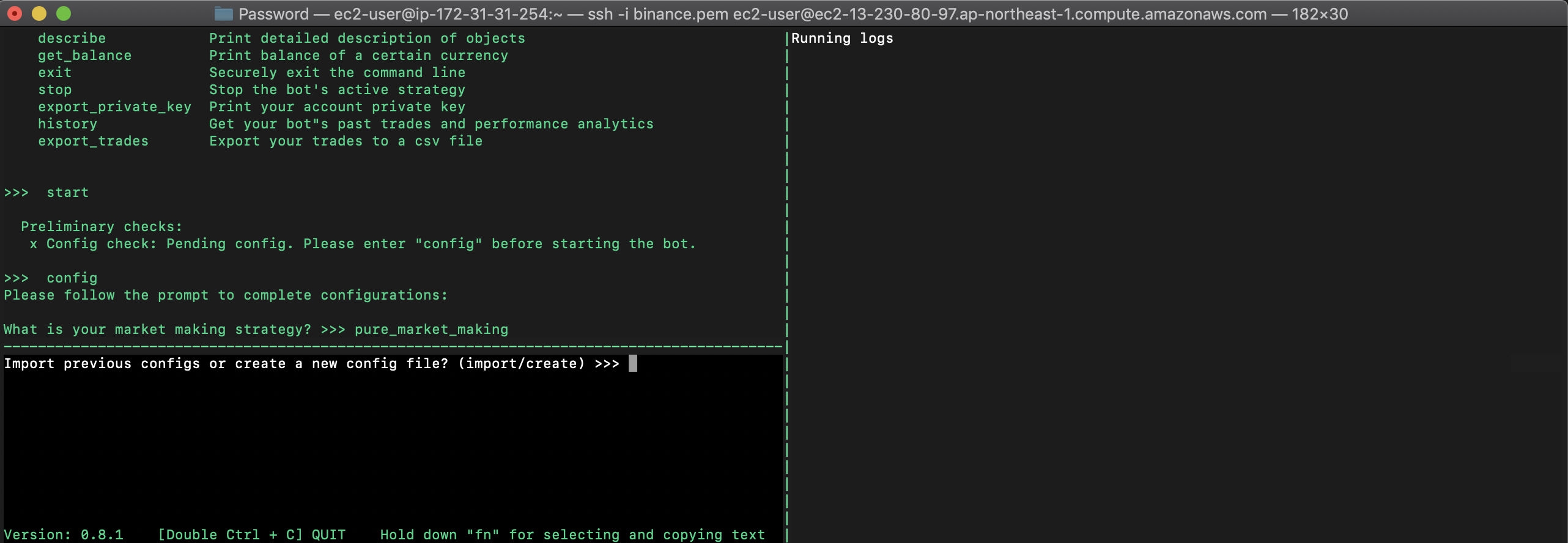
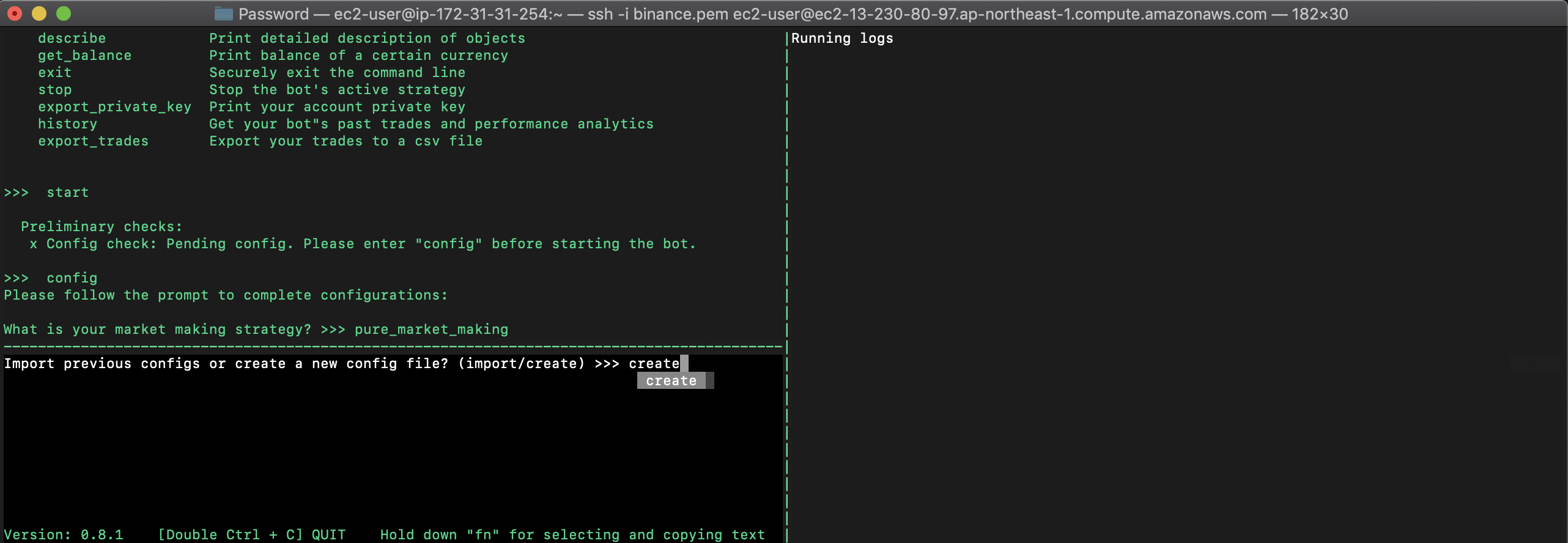
输入|选择交易平台 binance 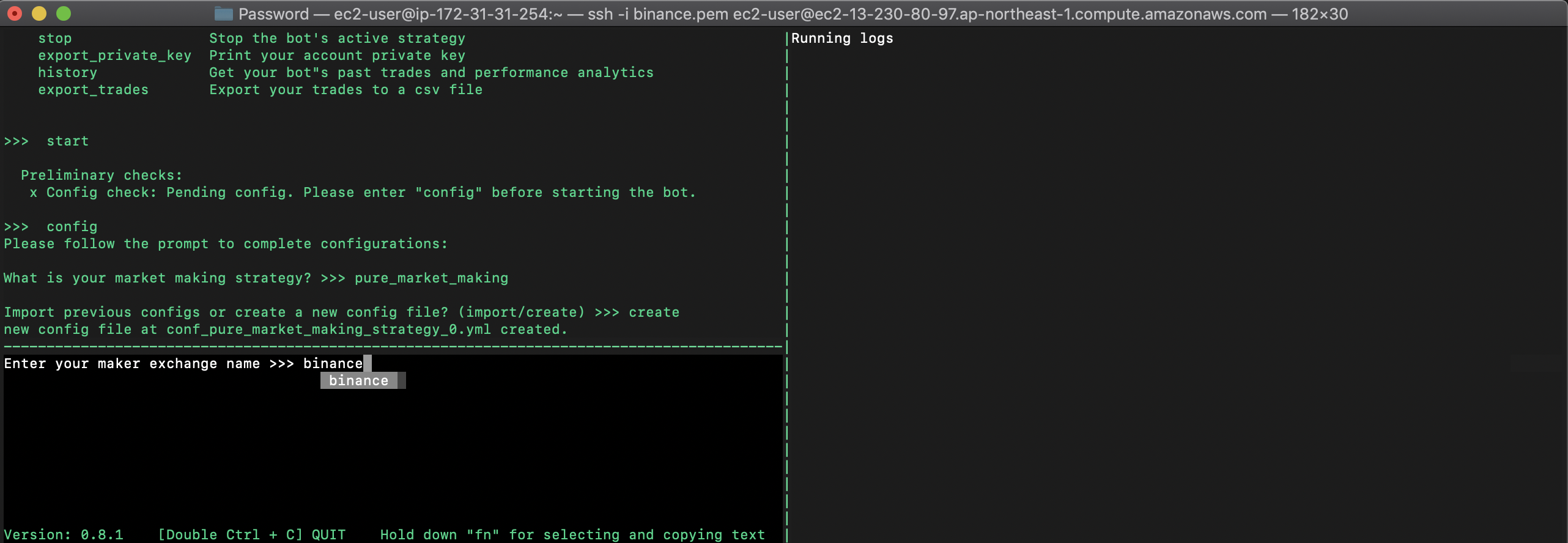
输入|选择交易对 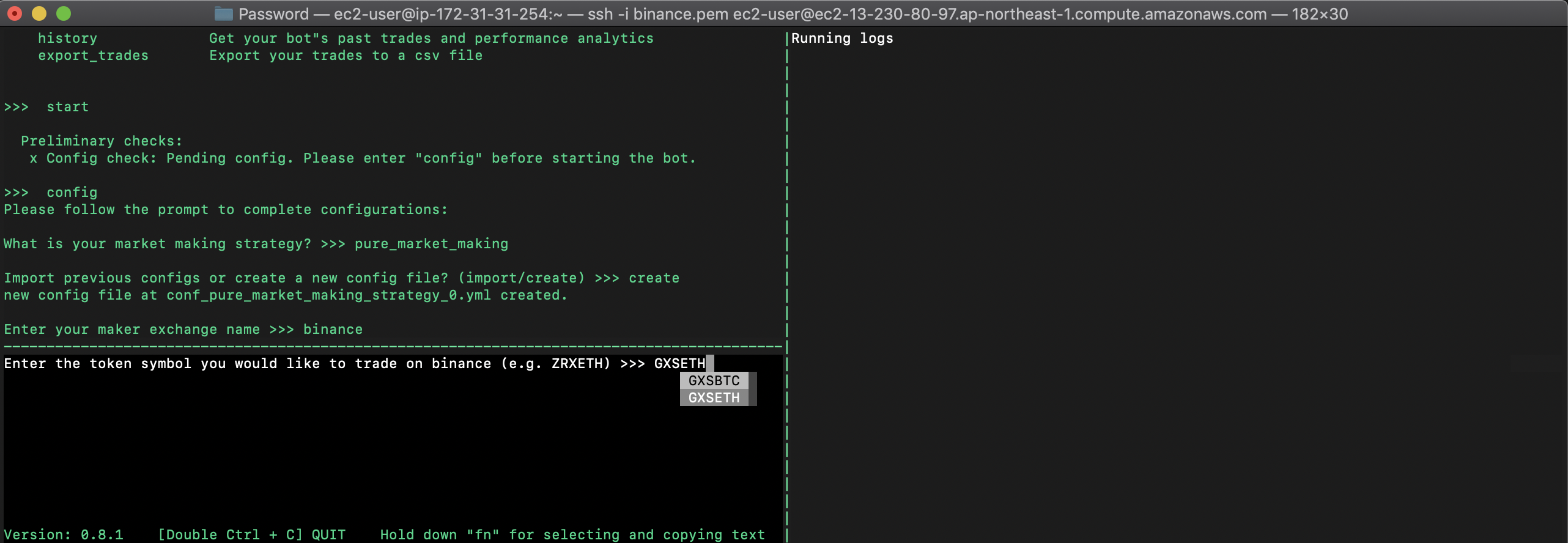
输入交易的数量|要大于平台限制的最小数量 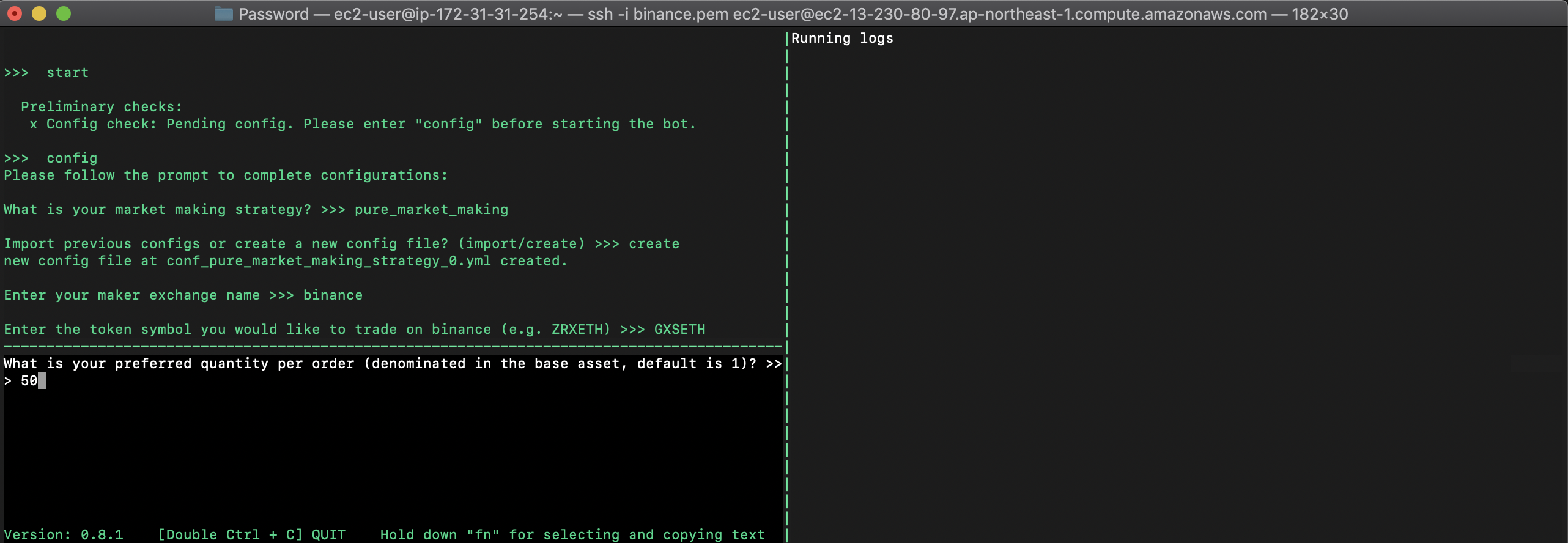
bid和ask盈利百分比设定 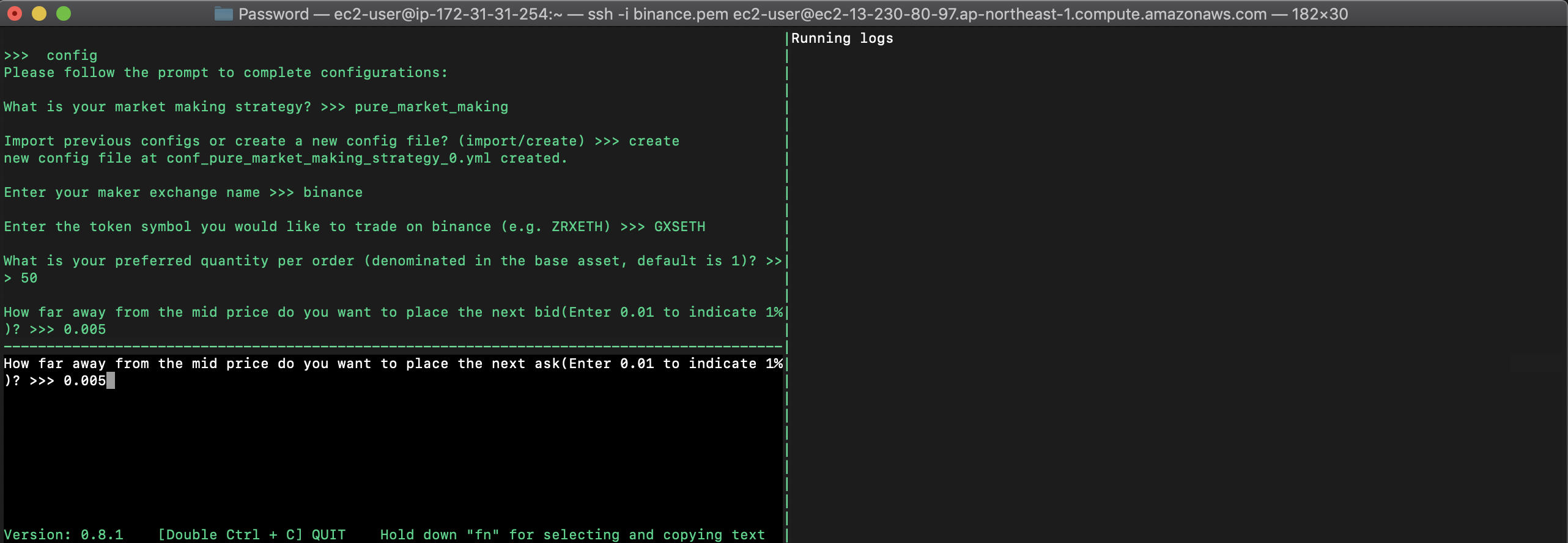
bids和asks取消时间间隔设定 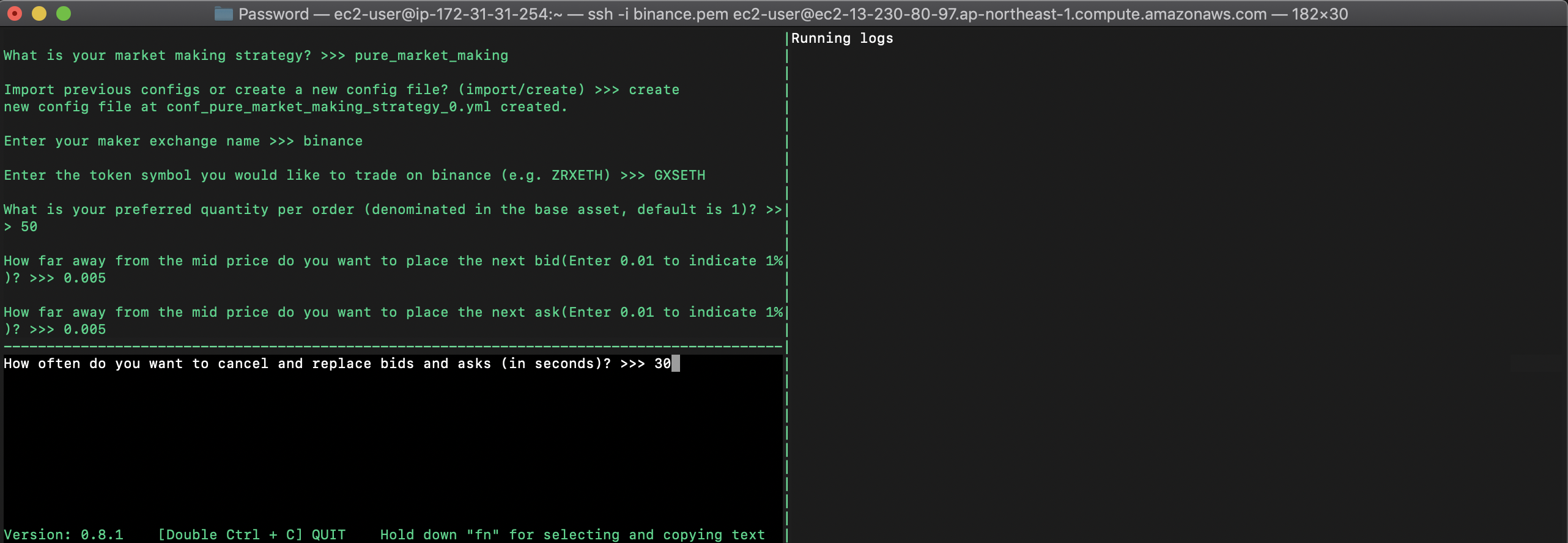
Api Key设定 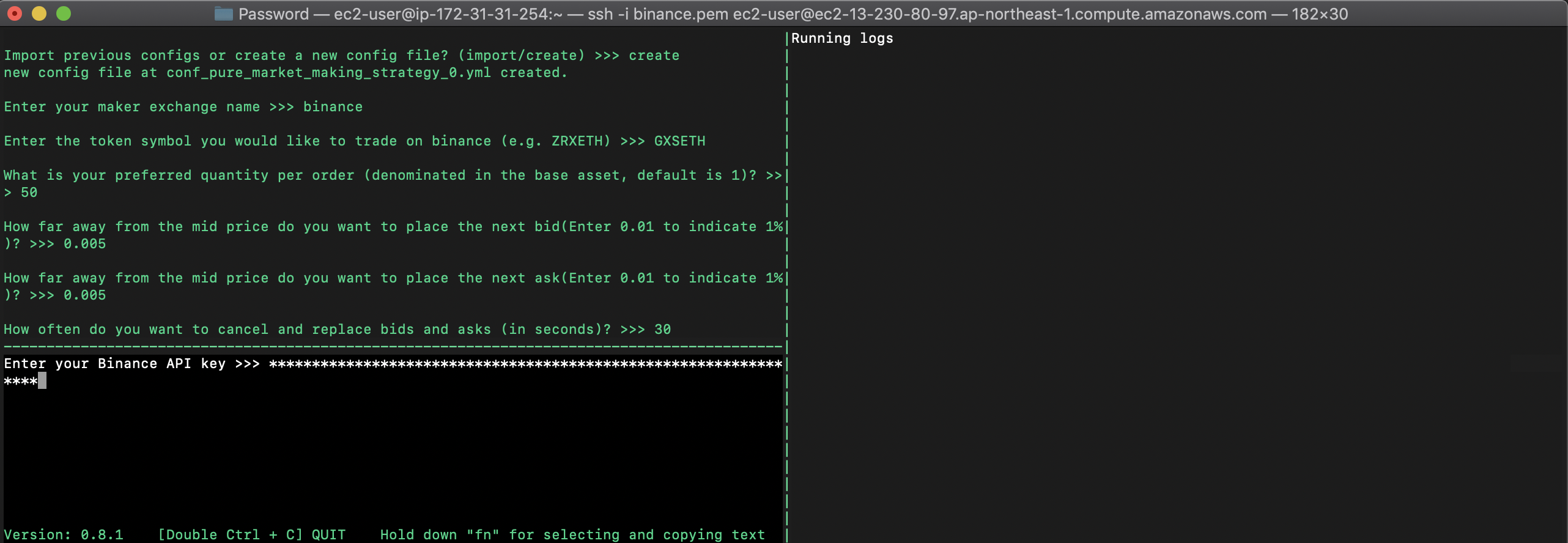
Api Secret设定 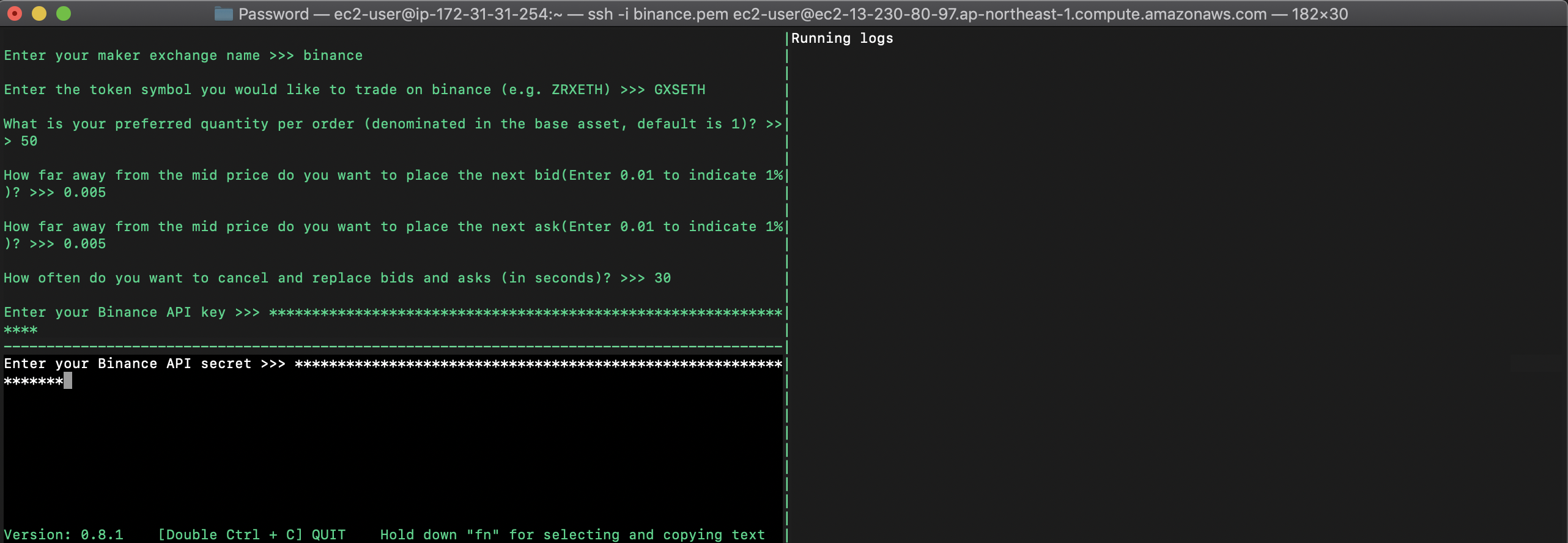
Ethereum节点设定 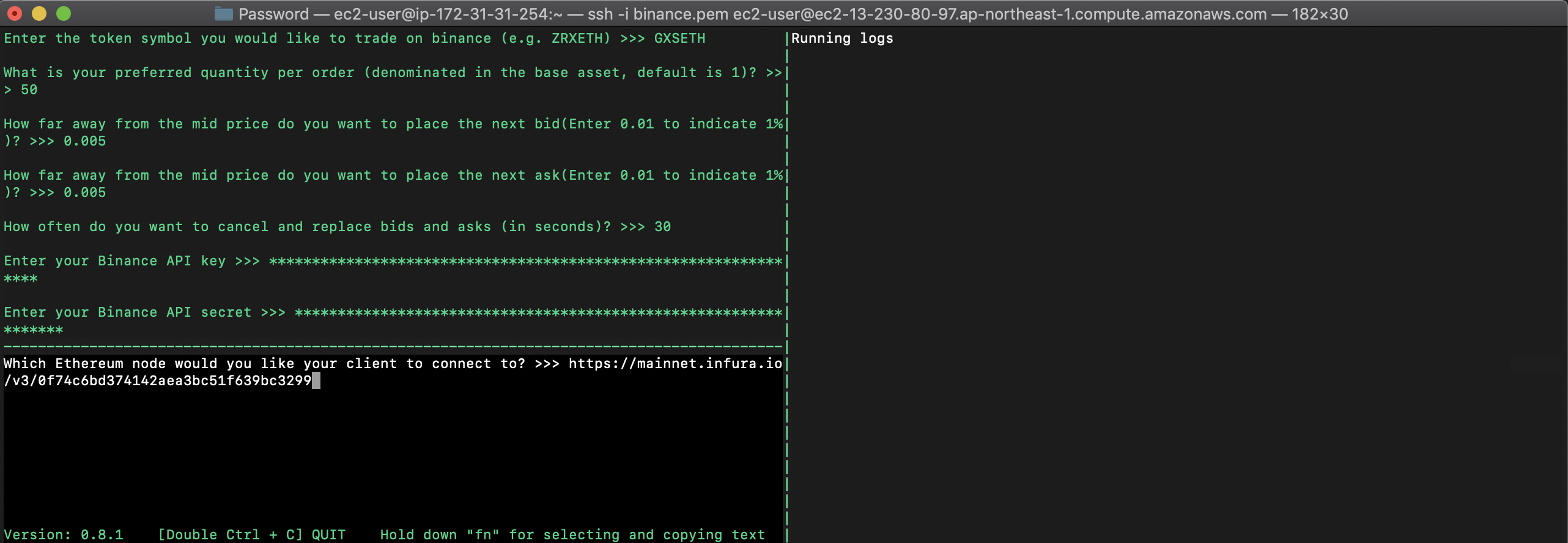
设定停止交易的亏损百分比 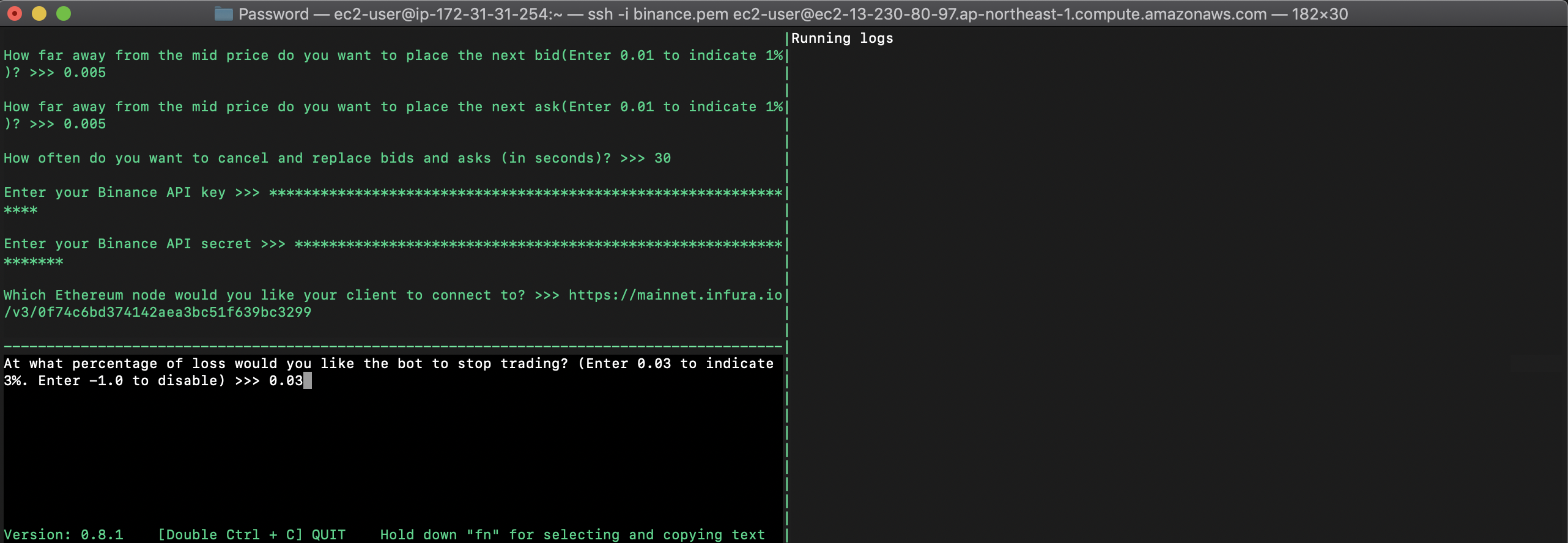
是否是动态止损 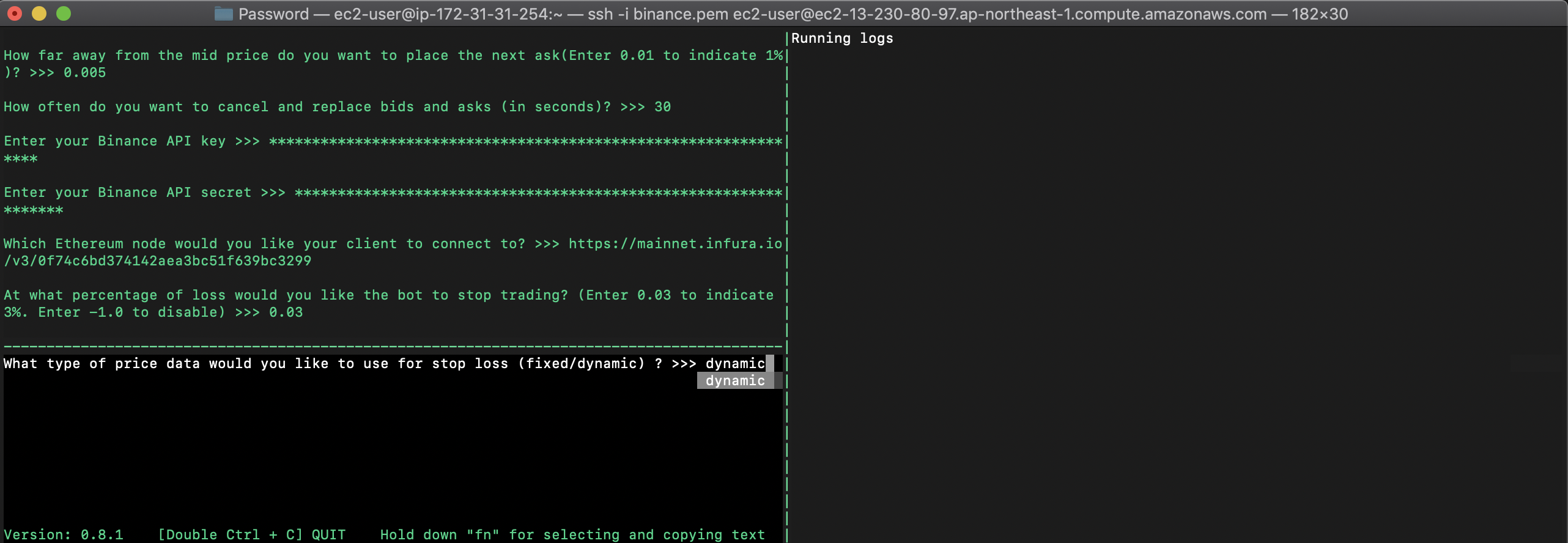
计算止损的标价币 — 稳定币(USDT,USD等) 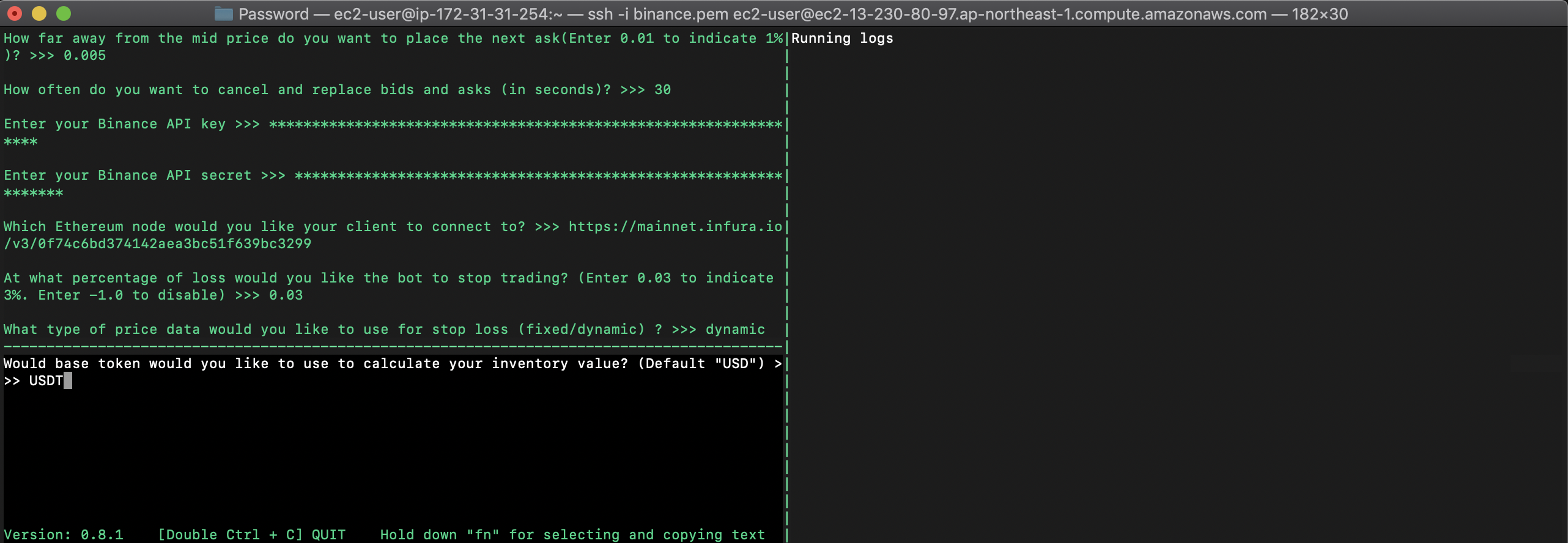
开始执行命令 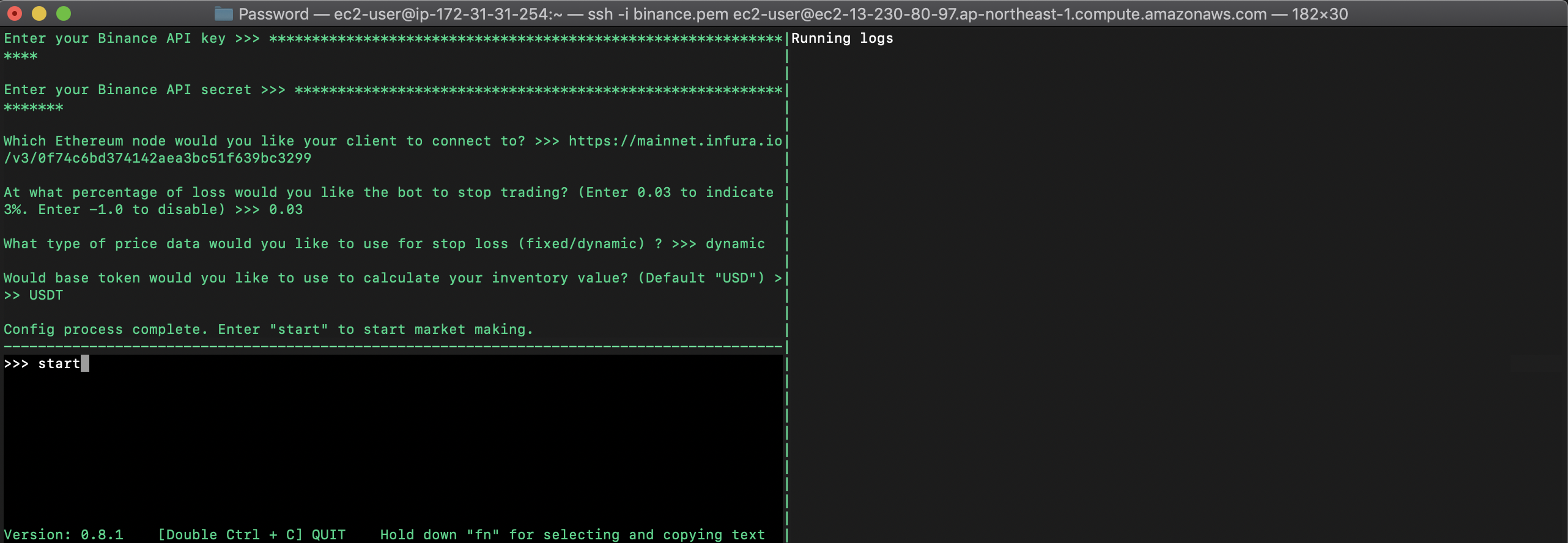
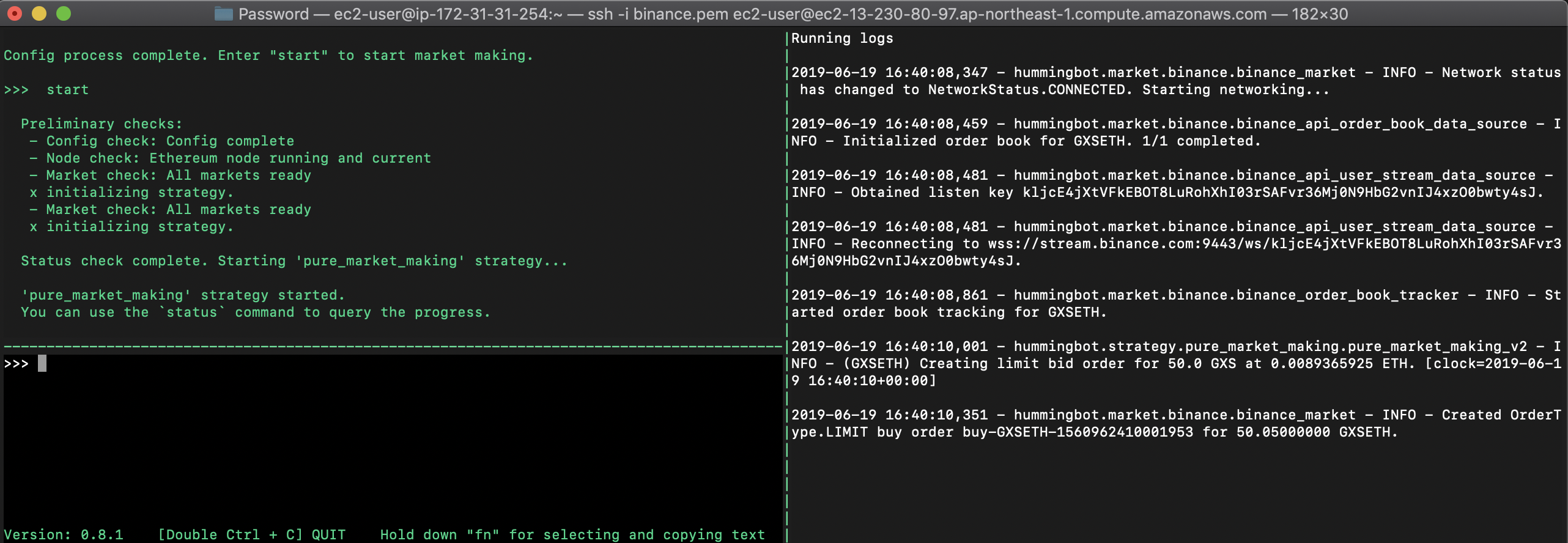
输入status可以查看状态信息